Absolutely Important UNIX Commands
cat f List contents of file
cat f1 f2 >f3 Concatenates f1(file 1) & f2(file 2) into f3(file 3)
cd returns you to your home or main directory
cd / takes you to the root, as far up (to the left) as far as possible
cd to move down (right in the pathname) a directory
cd .. moves you up (left in pathname) a directory; likewise,
cd ../../.. :- moves you up (left in the pathname) 3 directory levels
chmod ### :- changes your protections. The order is: you|group|universe (rwxrwxrwx).
There will be either a d or - before it. If there's a d, then it's a directory. If there's not, then it's a file.
You set the protections in the order rwx (read=1, write=2, execute=4). So, to set the protections for the
directory directoryname: you rwx, group r-x, universe r--, you would enter:chmod 751 .
clear :- to clear screen
compress :-compresses the file filename and puts a .Z extension on it. To uncompress it, type uncompress
cp f1 f2 :- Copy file f1 into f2
cp -r D1D2 :- copies the directory D1 and renames it D2
^-c (ctrl-c):- to kill a running process
^-d (ctrl-d):- to close an open window
df :- gives disk usage
diff f1 f2 :- Lists file differences
dig host :- domain name, IP address, and alias information for the given host.
dosdir :- to do a "dir" (~ls in UNIX) on a DOS floppy in the disk drive
dosread to read a file from a DOS floppy to your computer account
doswrite to write a file from your computer account to a DOS floppy
du :- lists all subdirectories and their sizes (in blocks?) and total directory size (in blocks?) (takes a long time)
du -a :- lists all files and their sizes (in blocks?) in present directory and total directory size (in blocks?) (takes a long time)
du -s:- lists overall directory size (in blocks?) (long but clean)
env :- shows current environment set-up
find :- Searches the named directory and it"s sub-directories for files. Most frequently called like this:
find ./ -name "t*" -print
Which searches the current directory ( and all of its sub-directories ) for any files that begin with the letter "t" and then prints them out. If you are looking for a specific filename, then replace "t*" with "filename", and "find" will print out all incidences of this file.
finger @.:- (e.g., finger johndoe@ksu.edu fingers Johndoe at Kent State University)
ftp :- establishes an ftp link with machinename
gzip :- produces files with a .gz extension.
gunzip :- decompress files created by gzip, compress or pack.
ispell f Interactively checks the spelling of the file f, giving logical alternatives to the misspelled words. Type "?" to get help. "ispell" can be accessed from the command line, and also through emacs with M-x ispell-buffer.
kill -9 -1 :- (from a remotely logged-in site) kills all running processes (essentially forces a logout) *not to be used unless nothing else works* kill -9 process-id# - kills a running process
lpq :- shows UNIX print queue
lpr :- to print the file
lpqrm job# :- removes job from printer queue
ls :- shows listing of files in present directory
ls -a :- shows listing of all files in present directory
ls -l :- shows long listing of files in present directory
ls -la | more :-shows long listing of all files in present directory
man command :- shows help on a specific command.
mkdir :- D creates a new directory called D
more :- to view the contents of a file without making changes to it one screen at a time. Hit q to quit more.
mv f1 f2 :- Rename file f1 as f2
mv f1D :- moves the file called f1 to the directory D
nslookup host:- domain name, IP address, and alias information for the given host. e.g.,nslookup www.kent.edu gives related data for www.kent.edu
passwd:- to change your password (takes an hour or so to take effect on all machines)
ping host :- to test if the host is up and running.
pwd :- present working directory
ps :- Shows processes running
ps -flu :- Shows detailed description of processes running
pquota:- Shows printer quota
quota -v :- Shows current disk usage and limits.
rlogin :- allows you to remotely log in to another machine on which you have access privileges
rm f :- Delete (removes) the file f.
rm -i f :- To be prompted for confirmation before you remove a file f, at the UNIX prompt, type
rm dir D :- Delete (removes) the empty directory D
rm - r D :- removes the directory named D and its contents - use with caution
s f :- Alphabetically sort f.
talk :- establishes an e-tak session with user@machinename
tar :- combines multiple files into one or vice-versa
telnet :- allows you to remotely log in to another machine on which you have access privileges
uncompress :- uncompresses filename.
users :- shows who's logged in on the machine
vi :- to open the file called filename in the vi text editor
who :- Shows who is currently logged on the system.
whoami :-shows username of person logged in that window
whois domain_name :- lists the domain registration record, e.g., whois kent.edu will produce the domain record for kent.edu
* :- wild card character representing any # or characters
date :- shows the time and date
date -u :- shows greenwich mean time
. :- a short cut that stands for the location you are at in a pathway. ex. cp (file (though a pathway) (. (the location you are at)
.. :- move to parent directory from any comand ex. mv (file name) ..
pwd :- shows where you are in the pathway
? :- wild card character representing one character, can be used in succesion
~ :- abbreviation for the home file ex. ls ~ lists files in home dir w/o moving there
zip :- best compression for IBM files.
cat f List contents of file
cat f1 f2 >f3 Concatenates f1(file 1) & f2(file 2) into f3(file 3)
cd returns you to your home or main directory
cd / takes you to the root, as far up (to the left) as far as possible
cd to move down (right in the pathname) a directory
cd .. moves you up (left in pathname) a directory; likewise,
cd ../../.. :- moves you up (left in the pathname) 3 directory levels
chmod ### :- changes your protections. The order is: you|group|universe (rwxrwxrwx).
There will be either a d or - before it. If there's a d, then it's a directory. If there's not, then it's a file.
You set the protections in the order rwx (read=1, write=2, execute=4). So, to set the protections for the
directory directoryname: you rwx, group r-x, universe r--, you would enter:chmod 751 .
clear :- to clear screen
compress :-compresses the file filename and puts a .Z extension on it. To uncompress it, type uncompress
cp f1 f2 :- Copy file f1 into f2
cp -r D1D2 :- copies the directory D1 and renames it D2
^-c (ctrl-c):- to kill a running process
^-d (ctrl-d):- to close an open window
df :- gives disk usage
diff f1 f2 :- Lists file differences
dig host :- domain name, IP address, and alias information for the given host.
dosdir :- to do a "dir" (~ls in UNIX) on a DOS floppy in the disk drive
dosread to read a file from a DOS floppy to your computer account
doswrite to write a file from your computer account to a DOS floppy
du :- lists all subdirectories and their sizes (in blocks?) and total directory size (in blocks?) (takes a long time)
du -a :- lists all files and their sizes (in blocks?) in present directory and total directory size (in blocks?) (takes a long time)
du -s:- lists overall directory size (in blocks?) (long but clean)
env :- shows current environment set-up
find :- Searches the named directory and it"s sub-directories for files. Most frequently called like this:
find ./ -name "t*" -print
Which searches the current directory ( and all of its sub-directories ) for any files that begin with the letter "t" and then prints them out. If you are looking for a specific filename, then replace "t*" with "filename", and "find" will print out all incidences of this file.
finger @.:- (e.g., finger johndoe@ksu.edu fingers Johndoe at Kent State University)
ftp :- establishes an ftp link with machinename
gzip :- produces files with a .gz extension.
gunzip :- decompress files created by gzip, compress or pack.
ispell f Interactively checks the spelling of the file f, giving logical alternatives to the misspelled words. Type "?" to get help. "ispell" can be accessed from the command line, and also through emacs with M-x ispell-buffer.
kill -9 -1 :- (from a remotely logged-in site) kills all running processes (essentially forces a logout) *not to be used unless nothing else works* kill -9 process-id# - kills a running process
lpq :- shows UNIX print queue
lpr :- to print the file
lpqrm job# :- removes job from printer queue
ls :- shows listing of files in present directory
ls -a :- shows listing of all files in present directory
ls -l :- shows long listing of files in present directory
ls -la | more :-shows long listing of all files in present directory
man command :- shows help on a specific command.
mkdir :- D creates a new directory called D
more :- to view the contents of a file without making changes to it one screen at a time. Hit q to quit more.
mv f1 f2 :- Rename file f1 as f2
mv f1D :- moves the file called f1 to the directory D
nslookup host:- domain name, IP address, and alias information for the given host. e.g.,nslookup www.kent.edu gives related data for www.kent.edu
passwd:- to change your password (takes an hour or so to take effect on all machines)
ping host :- to test if the host is up and running.
pwd :- present working directory
ps :- Shows processes running
ps -flu :- Shows detailed description of processes running
pquota:- Shows printer quota
quota -v :- Shows current disk usage and limits.
rlogin :- allows you to remotely log in to another machine on which you have access privileges
rm f :- Delete (removes) the file f.
rm -i f :- To be prompted for confirmation before you remove a file f, at the UNIX prompt, type
rm dir D :- Delete (removes) the empty directory D
rm - r D :- removes the directory named D and its contents - use with caution
s f :- Alphabetically sort f.
talk :- establishes an e-tak session with user@machinename
tar :- combines multiple files into one or vice-versa
telnet :- allows you to remotely log in to another machine on which you have access privileges
uncompress :- uncompresses filename.
users :- shows who's logged in on the machine
vi :- to open the file called filename in the vi text editor
who :- Shows who is currently logged on the system.
whoami :-shows username of person logged in that window
whois domain_name :- lists the domain registration record, e.g., whois kent.edu will produce the domain record for kent.edu
* :- wild card character representing any # or characters
date :- shows the time and date
date -u :- shows greenwich mean time
. :- a short cut that stands for the location you are at in a pathway. ex. cp (file (though a pathway) (. (the location you are at)
.. :- move to parent directory from any comand ex. mv (file name) ..
pwd :- shows where you are in the pathway
? :- wild card character representing one character, can be used in succesion
~ :- abbreviation for the home file ex. ls ~ lists files in home dir w/o moving there
zip :- best compression for IBM files.
Absolutely Important UNIX Commands
 Reviewed by Parveen Kumar
on
June 04, 2010
Rating:
Reviewed by Parveen Kumar
on
June 04, 2010
Rating:
 Reviewed by Parveen Kumar
on
June 04, 2010
Rating:
Reviewed by Parveen Kumar
on
June 04, 2010
Rating:

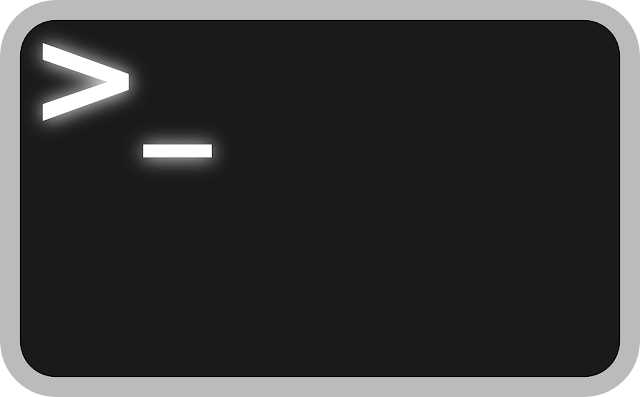








No comments: